Bring the 'jump to search' keyboard shortcut to any site with userscripts
An introduction to userscripts and how you can use them to improve your experience on the Web by creating a global '/' shortcut to jump to search bars on any website.
Some sites allow you to jump to their search bar using the / key (e.g., Google, GitHub, and many more). However, for sites without such a shortcut (e.g., Gmail, Bing), it can feel quite tedious to have to scroll, find, and click the search bar each time.
The power of userscripts
This is where userscripts come in: some JavaScript code that you can configure to run on any site – and they can be quite powerful! For example, I created and maintain a userscript that adds a bunch of additional optional features to the Stack Exchange network of sites (e.g., Stack Overflow). These can range from simple manipulations like tweaking the colour of an element, to full-fledged features like adding a 'find and replace' function to the post editor.
Userscripts are similar to browser extensions, but they can be much easier and quicker to customise to your liking – creating a userscript can take less than a minute, whereas setting up a full browser extension can take considerably more time, especially if you've never made one before. Userscripts are also inherently open-source, so it is easier to verify the code before you install them!
Userscripts also have some special APIs that let you fetch resources, interact with tabs, save data, and more.
The userscript metadata (header) block
Every userscript must start with a 'header' called the metadata block. This is just a set of JavaScript comments, each starting with a special key-value pair. For example, // @name My Userscript defines the @name key.
The header section must start and end with the special comments // UserScript and // /UserScript respectively.
There are many keys that can be used in the metadata block. One of the most important ones is @match (and also @include – see What is the difference between @include and @match in userscripts?). This lets you specify which page(s) to run a script on.
Interacting with the Document Object Model (DOM)
One of the main things you usually do with a userscript is interact with the Document Object Model (DOM). This represents the HTML page as a tree with nodes that can be manipulated via the JavaScript DOM API.
For example, you can query for elements with Document.querySelector(), change their style by setting the HTMLElement.style property, add event listeners with EventTarget.addEventListener to detect clicks/hovers/etc, and much more!
Bringing the / shortcut to any site
With some basic knowledge of the DOM API, we can now easily bring the / shortcut to any site by creating a small userscript:
- Install a userscript manager.
Userscript managers let you see all your userscripts in one place, and most have a built-in web editor so you can edit scripts within your browser. Tampermonkey is a popular userscript manager, and is available for almost all browsers. - Create a new userscript.
There will be a new extension button for your userscript manager with an option similar to "Create a new script":
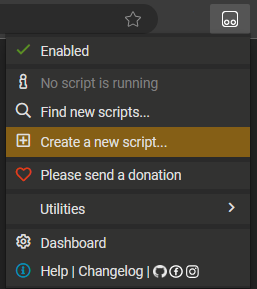
- Write your userscript code:
// ==UserScript==
// @name '/' search bar focus
// @description Focus search bar on SLASH press
// @version 0.1
// @match *://*/*
// ==/UserScript==
(function() {
window.addEventListener("keypress", e => {
if (['TEXTAREA', 'INPUT'].includes(e.target.nodeName)) return;
if (e.key !== "/") return;
const searchField = document.querySelector('textarea[type="search"], input[type="search"], input[name="search"], input[placeholder*="Search"]');
if (!searchField) return;
searchField.focus();
searchField.setSelectionRange(searchField.value.length, searchField.value.length);
e.preventDefault();
});
})();
Note how the metadata block uses // @match *://*/*. This is because we want this particular script to run on every page!
After the metadata block, we have our actual code. Tampermonkey by default suggests wrapping your code into an IIFE (Immediately Invoked Function Expression). This is generally a good practice as it means we do not pollute the global namespace with our own variables, functions, etc.
The code adds a keypress event listener to the entire page. If the keypress is already within a textarea or input element, or is not the / key, the handler immediately returns. Otherwise, the first search field is found, focussed, and the cursor is moved to the end.
You can choose how you define a 'search' field, but some common aspects are that they have a type=search or name=search attribute. You can even use some more advanced CSS attribute selectors like [attr*=value] to find elements whose attribute just contains a string (e.g., containing "search" somewhere in the placeholder).
That's it! To test it out, you can try making e.g., a Bing search and pressing the / key – you'll jump straight to the search bar!